If you make changes to your Divi website but don’t see them reflected on the live site, it might be due to caching. This can happen for several reasons, such as your browser storing old data or caching plugins delaying updates.
To address this in Divi, you can clear the Divi cache by navigating to Divi Theme Options > Builder > Advanced > Static CSS File Generation. Here, disable the static CSS file generation, then re-enable it, and also click the “Clear” button to refresh the cache.
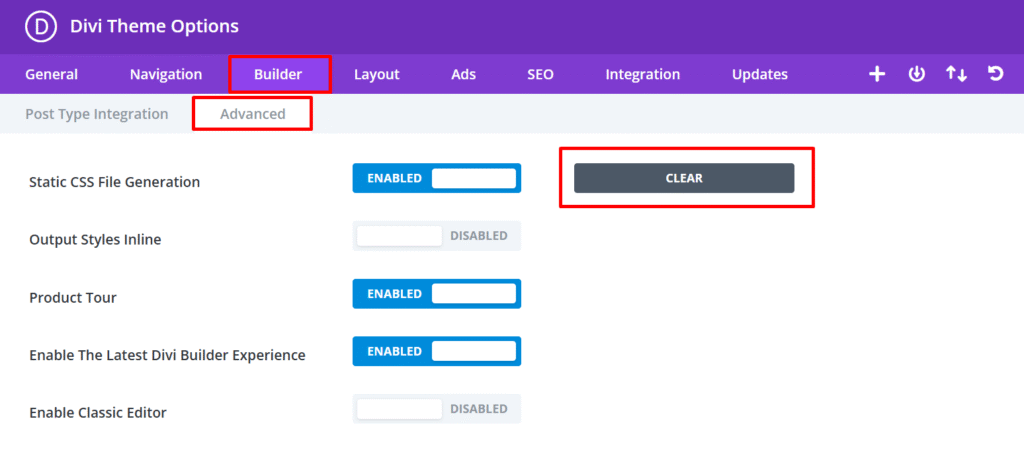
Additionally, if you are using a caching plugin such as WP Rocket or W3 Total Cache, be sure to clear its cache as well. This option is typically available within the plugin’s settings.
If you are using a CDN like Cloudflare, you will also need to purge the CDN cache. This can be done from your CDN’s dashboard or settings panel.
Finally, if you often need to clear your browser cache, for example, when developing Divi child themes, you might want to install a browser extension such as Clear Cache. This tool allows you to clear your cache quickly with a single click.
By following these steps of clearing the Divi cache, plugin cache, CDN cache, and browser cache, you should be able to see the changes you made to your Divi website. It is best to perform each step individually and check your site after each one to identify what caused the issue.
Also, when refreshing your site, do not just press F5. Instead, press Ctrl and F5 together to perform a hard refresh. This forces the browser to load the latest version of your website.
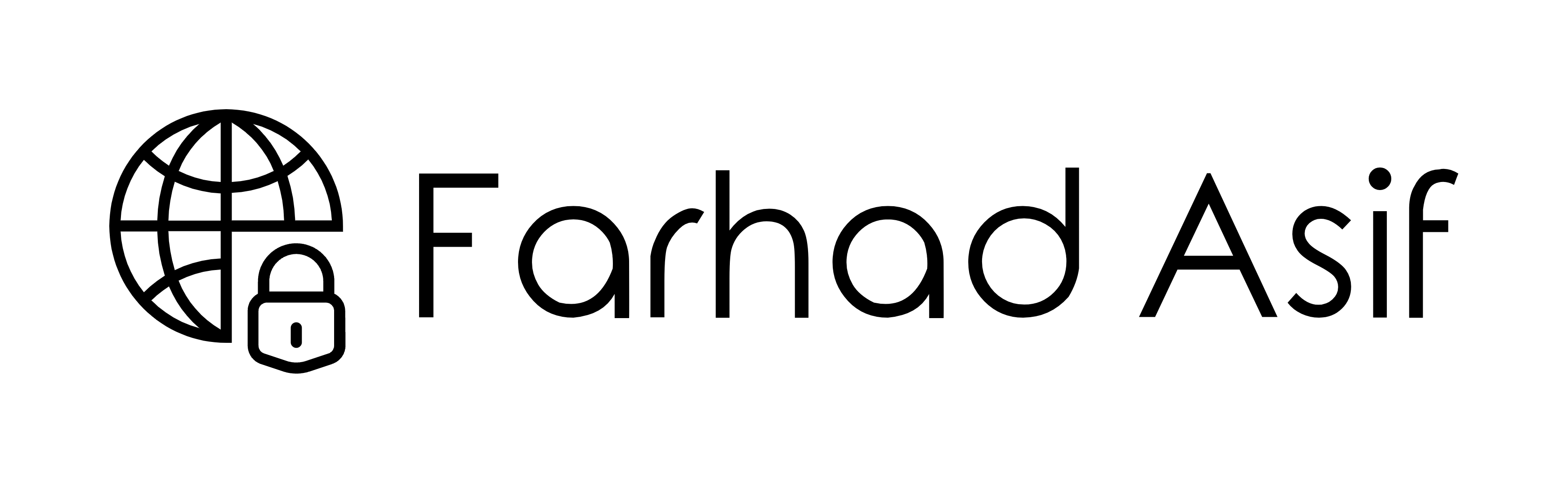
0 Comments